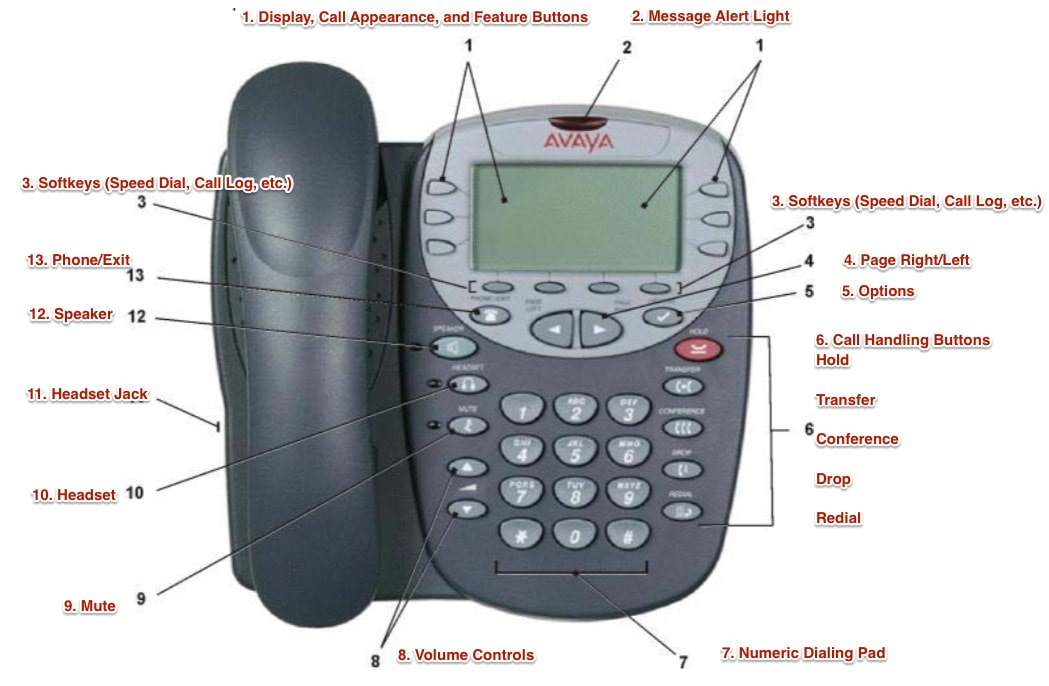Avaya Phone Help
Quick Help Guide
To Place an Outside Call:
- Dial 9 to access an outside line
- Dial telephone Number
To Place an Inside Call:
- Press Extension Button OR Dial desired extension number and phone will ring.
To Intercom an Inside Call:
- Press Auto Intercom button, dial desired extension number and press done, Your voice will be heard over the speaker.
To Place a Call on Hold:
- Press HOLD. (The symbol next to the call button changes to the hold symbol.)
To Pick Up the Held Call:
- Press the Call button with the Hold symbol next to it, (The symbol will change back to the call symbol.)
To Transfer the Call to a Different Extension:
- With the call in progress, press the Transfer button.
- Press the desired extension button OR dial the extension number and hang up.
To Create a Conference Call:
- Establish your first call.
- Press the Conference button. (The first call is placed on hold temporarily.)
- Dial the number of the person you want to add to the call.
- Wait for an answer. To add, press the Conference button again, If there is no answer or they do not want to join, press the Drop button, To return to the held call, press the button adjacent to the held call.
To Program Speed Dial:
- Press the Speed Dial button.
- Press the Add button.
- Enter the name using digits on your dial pad.
- When the name is set as required, press the Number button.
- Enter in the 9 plus desired phone number.
- To save the speed dial and return to the speed dial list, press the Save button.
- Press Exit,
To Dial Speed Dial:
- Press the Speed Dial button.
- Ley the first letter of desired name to jump to the page with a matching entry.
- When the desired entry is displayed, press the button next to the entry to dial the number.
To View the Call Log:
- Press Log button.
- By default, Missed calls are displayed first. You can select from the InAns button or the Outgo button.
- To display different pages of log entries, press the left and right soft keys.
- To exit the call log and return to call handling, press Exit.
- To view the details of a particular log entry, press left and right next to the entry.
To Redial the Last Number Dialed:
- Press the Redial button twice.
To Redial a Previously Dialed Number:
- Press the Redial button and then press the left/right arrows to search the entries. When you have located the desired number, press the associated button next to the number.
To Use Mute:
- Press the Mute button. The indicator next to the Mute button lights when active.
- To reinstate two-way conversation, press the Mute button again.
To Adjust the Display Contrast:
- Press Options. (May be on display screen)
- Press Left and Right until you see Contrast Control.
- Press Contrast Control. A menu with the current contrast setting is displayed.
- Press Left and Right to adjust contrast level.
- When the desired contrast is set, press Save and press Exit.
To Change the Ringer Sound:
- Press Options. (May be on display screen)
- Press Left and Right until you see Personal Ringing.
- Press Personal Ringing. A menu with the current ring pattern is displayed.
- To select a ringing pattern, press Pattern 1 through 8. You will hear the selected ring pattern.
- Press Save and press Exit.
Voicemail User Guide
Log in to Your Mailbox from Your Phone:
- Press Voice Mail and Enter Password (default 1379) plus # OR Dial (star) *17 and enter your mailbox number and enter Password plus #.
- Dial (star) *17 and enter your mailbox number and enter Password plus #.
- Dial 319-983-2206
- Enter # plus your mailbox number.
- Enter Password plus #.
- Press Voice Mail and enter Password plus #.
- Press Greeting. The following options are displayed on the soft keys.
- Record - starts recording
- Listen - to hear current greeting
- Submit - saves new greeting
- Delete - deletes current greeting
- Press Record.
- Record your Greeting; then press Stop.
- Press Listen to hear the message you have just recorded. Re-record if you are not satisfied.
- Press Submit to save the new greeting.
- Press Exit to return to the main display.
- Press Voice Mail and enter Password plus #.
- Press Password.
- When prompted, key in your new password (minimum of 4 digits) and press Done.
- Press Exit to return to main display
- Press Voice Mail and enter Password plus #.
- Press Message and dial the desired Extension.
- Press Message again.
- Press Record.
- Record your message and when finished press Stop.
- After recording your message, the following options are displayed:
- Listen - listen to the message you just recorded
- Record - re-record your message
- Others - add recipients (each separated by a #), then press Done
- Submit - submit/send the message
- Press Exit or hang up.
- Press Voice Mail and enter Password plus #.
- Press Listen (for your messages.)
- Select the category (e.g. New)
- The first message in the selected category will play, and the following message options are displayed:
- Next - plays next message
- << - rewinds current message by 5 seconds
- >> - fast forwards current message by 5 seconds
- Pause - pauses/resumes current message
- Delete - deletes current message
- Save - changes current message category to 'saved'
- Previous - plays previous message
- Copy - Copy the message to another mailbox or mailboxes
- Press Pre-Rec, Record your message (or go to #3 Targets to send message without a recording.)
- Press Stop.
- Press Targets and add the recipients. (Press # between recipients if more than one.)
- Press Done.
- Press Voice Mail.
- Enter the User's extension number.
- Press Voice Transfer (The call will be transferred directly to the user's mailbox; the extension is not alerted.)